Running 16-bit DOS CLI tools on Windows 10 64-bit (without DOSBox)
I recently found a real treasure: An archive containing many of the tools used at Sierra On-Line to create their games. All of these are 16-bit DOS command-line tools. So I opened a command prompt and tried to run one of them. Only to receive this message:
This version of C:\Documents\Sammlungen\Software\Multimedia\scitools\ATOS.EXE is not compatible with the version of Windows you’re running. Check your computer’s system information and then contact the software publisher.
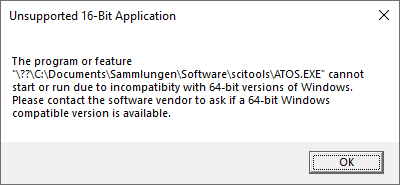
A little googling informed me that while it is possible to natively run 16-bit applications on 32-bit versions of Windows 10, the same is not possible for 64-bit versions. And really, who uses a 32-bit Windows 10?
The popular solutions seem to be DOSBox or a virtual machine. This is fine for games or tools that you rarely use. But I wanted to automate these tools by calling them from a script, along with other (32/64-bit) CLI tools on my machine. Neither DOSBox nor a virtual machine make it easy to do that.
Finally, I found a tool called MS-DOS Player for Win32-x64 by Takeda Toshiya. That’s exactly what I’d been looking for, and it’s been working great!
Here’s how you use it:
-
Download the ZIP file (msdos.zip) and extract it.
-
Within the binaries directory, you’ll find a number of subdirectories. These are various versions of the same tool. Each directory name first specifies the machine it emulates (8086/80286/80386/80486…), then whether it’s a 32 or 64-bit application. I used i486_x64, which gives me an emulated 80486 processor, which should be good enough for most DOS tools.
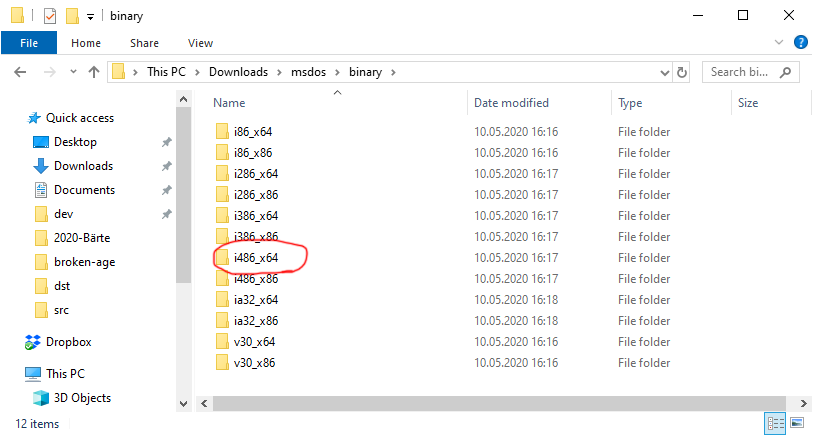 Note
NoteThe readme file states that the i86_x64 executable is faster than the others. So if your 16-bit application doesn’t neet the features of the more powerful CPUs and you want maximum speed, use this one. Then again, even i486_x64 runs much faster than DOSBox for me. -
Each directory contains a file called msdos.exe. To run any 16-bit application, pass it as an argument, like this:
msdos my-tool arg1 arg2… -
For convenience, it might be a good idea to add the binary directory of your choice to your PATH variable.